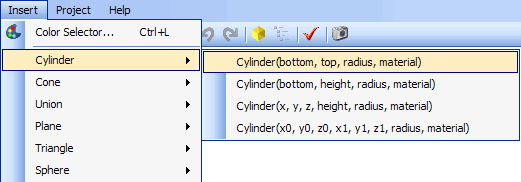
It's almost impossible to remember all available classes and how are they used: this a known problem with all ray tracers based on a scene language. XSight RT's code editor provides some help when writing a scene script.
The Insert menu, in the main menu bar, contains commands for inserting predefined shape constructors, as shown in the following image:
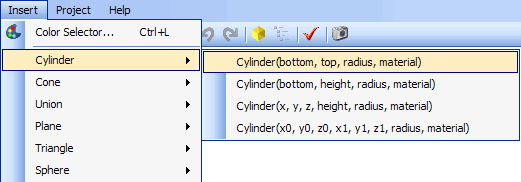
When one of these special commands is selected and executed, the corresponding text is inserted at the current position inside the scene script.
You can also press the Ctrl+J key combination to show a popup window like this:
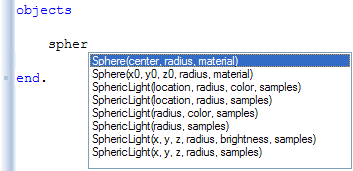
The constructor list is restricted to match text immediately at the left of the insertion point. You can double click the desired constructor or select it by pressing Enter. The window can be closed without inserting any text by pressing Escape.
You can also get help about a predefined class or a symbolic color name by moving the mouse above an identifier in the editor window.
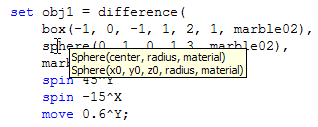
Home | Using XSight's Ray Editor | Main Window | Keyboard shortcuts | Rendering | Motion Blur | Scene tree | Image Window | Animation Form | Scene Wizard | Noise Generator | XSight RT Options