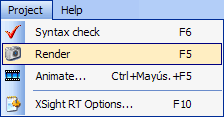
The scene script loaded in the Editor Window can be easily render from this window. You can use three different techniques for rendering a script:
Most of the times, you'll want to render the loaded script as a single frame. You can execute the Render command from the Project submenu in the main menu bar:
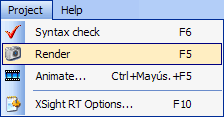
As an alternative, you can press F5 or click on the corresponding button in the toolbar:

There are three global settings that affect how the scene is rendered:
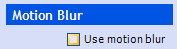
It's easy: if this checkbox is checked, the scene will be rendered with motion blur.
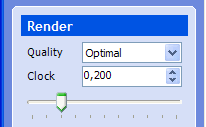
The current clock value affects those scenes which contains range expressions or uses the clock macro.
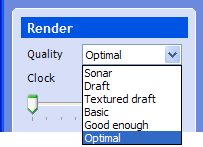
Home | Using XSight's Ray Editor | Render Quality | Keyboard shortcuts | Scene tree | Image Window | Motion Blur | Animation Form | Scene Wizard | Noise Generator | XSight RT Options